FitnessSyncer Sources
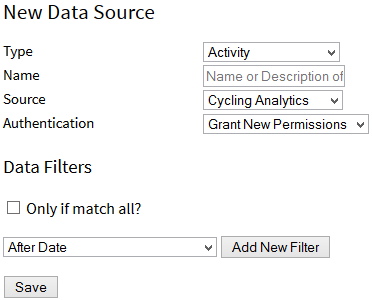
A Source is a feed of health or fitness information and collects one type of data, including Activity, Body Composition (Weight), Blood Pressure, Glucose, Nutrition, Oxygen, Sleep, or Temperature information. Once the data is read into FitnessSyncer, it is available on our Dashboard, Stream, Calendar, Daily Analyzer, Your Best, and Destination Tasks.
FitnessSyncer supports over 50 sources, and if we do not have a direct connection, you can usually get the data into our system via CSV or use our Notebook.
When you add or edit a source, you can configure:
- Type: Each Source is for one type of data.
- Name: A name for your quick identification; if left blank, FitnessSyncer will automatically populate it.
- Context: Only available for Pro users, allows you to put in a grouping context for Charts.
- Group: Only available for our Research users, allows you to place participants into a group number for participation.
- Source: This is the service to read your data from
- Authentication: Based on the service you have selected, this is the permissions required to access it. Some services may require a username and password, while others require you to grant us permission on their sites. For more information, see Permissions.
- Use this Source: If this checkbox is not checked, this source will not be refreshed or used.
- Ignore Daily Calories: For services like Fitbit, we will take the total daily burn of calories as the default. Check this to use either the service’s calculation of step calories or 0. Note: This is not available within our Apps.
- Filters (in Advanced Options): You can filter how the data is used from each source in many ways; see the Filters section for more information. Note: This is not available within our Apps.
On this page, the toolbar on existing tasks will contain these options:
- : Export your data as a CSV
- : Execute Historic Syncs
- : Reset the Task
- : Delete the Source and all of its data
If you have destination tasks, you can understand how your source is used by looking at the Sankey diagram at the bottom of your Sources and Destinations tab in My Account on FitnessSyncer.com. The Sankey diagram shows all of your configured sources flowing into the type of data they produce and then flowing into the destination tasks which consume those data types. The diagram does not consider filters at this time.




















































